
The ultimate malware removal guide
Everyone hates computer viruses! Excepting their creators, of course. And when disaster strikes, very few people know what to do in order to restore the computers to their clean state. Fortunately, we are here to help. So, read on and you will discover all the needed tools, as well as the required malware removal steps.
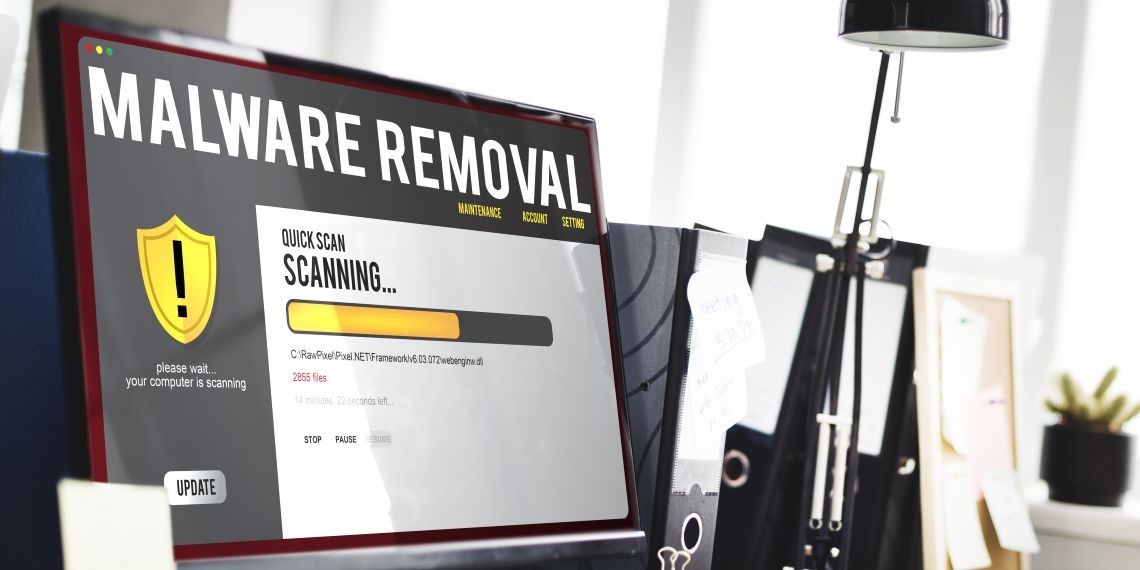
Begin by saving all your documents and files. Use a local storage device (an external hard drive, for example) and a free cloud-based storage service. This way, if something goes wrong and the disinfection process fails, you will be able to start anew. You should scan all the saved data before copying it back, of course; some of it may have gotten infected, but the viruses won't be able to stay active if you copy the data to an external drive, disinfect the computer, and then reconnect the external drive to the clean computer. The same thing happens if you work with the data that has been saved to a cloud storage service such as Google Drive, Amazon's Web Services, Microsoft's OneDrive, etc.
Okay, now that all your data is saved, it's time to move on to the next step: boot your computer in Safe Mode. Windows allows you to choose one of these options:
- Safe mode;
- Safe mode with networking;
- Safe mode with command prompt.
You want to choose the second option, which will minimize the number of modules that are loaded at startup, while providing network connectivity. By doing this, you will significantly increase your chances of rendering the installed viruses inactive.
It's time to use a virus removal application. Most manufacturers provide bootable ISO images of their products. Download an image, and then burn it onto a CD or DVD using a clean computer. Then, boot the infected PC using the newly created CD/DVD and wait until the application gets the most recent virus definition updates.
Scan the computer using the antivirus; it may take a few hours or even days, depending on the amount of data that is stored on the hard drive(s). Sometimes the antivirus may not detect any problems, because the computer is infected with a rootkit, which loads after the computer has booted, but before Windows is loaded. In this case, you should scan the computer using a free rootkit removal application like this.
Most malware applications will infect your web browser as well, adding all sorts of creepy extensions to it, hijacking the URL of your home page, redirecting you to infected websites, and so on. Therefore, it is always a good idea to uninstall the existing browsers, and then reinstall them. Sure, you can also disable, and then remove the unwanted browser extensions, restore the default browser path manually, and so on, but why go through all this trouble when you can solve all these problems in less than two minutes?
Your PC should be clean by now; however, it could get infected anytime! Here's what you need to do to keep it secure in the future.
1. Install one of the top antivirus applications. While most security solution makers provide fully functional ISO versions of their products, you can't use them in real-life scenarios, because they don't include resident modules, which can prevent infections as soon as a malware piece gets transferred to your computer. Maybe you've used a specific antivirus until now, but it hasn't lived up to its hype. If this is the case, go here and pick one of the top business security solutions; you can thank me later for this tip.
2. Update your software. Unpatched operating systems and applications are one of the most frequent causes of malware infections. Cybercriminals will always try to exploit software vulnerabilities, so make sure to keep all your programs up to date. It's true that this can be a tedious task, especially if you've got dozens of computers connected to the network, but there are several applications which can detect outdated software automatically, and then apply the needed patches on their own.
3. Use a network traffic monitor. It is a very welcome addition to any antivirus, and it allows you to scan for incoming and outgoing traffic which could cause problems, blocking malicious hacker attacks.